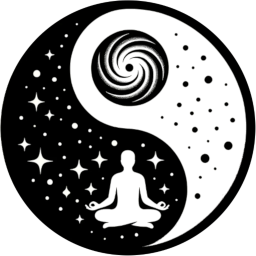Frequently Asked Questions
Everything you need to know about using Yin Yang Launcher to create a more mindful, focused phone experience.
If you can't find what you're looking for, feel free to reach out — we're here to help!
🔧 Getting Started / Setup
When you open Yin Yang Launcher for the first time, you'll be prompted to set it as your default launcher. If you skipped that, you can do it manually: Settings → Apps → Default Apps → Home App → Yin Yang Launcher
The app drawer is disabled by default to reduce clutter and distractions. You can enable it via: Settings → Home Settings → Swipe Up → App Drawer. Once enabled, swiping up from the home screen will show all your apps.
Long press on the home screen → Launcher Settings → Change Launcher. From there, you can select your previous launcher or explore others installed on your device.
Go to: Settings → Gestures → Double Tap → Lock Screen. You'll be prompted to grant Device Administrator permission — this is required for the feature to work.
Android only allows trusted methods to lock your phone. We use Device Administrator, which is the secure option recommended by Android. We don't request Accessibility permission, as it's more intrusive and could compromise your privacy. Please note: Using this lock method disables fingerprint and face unlock until the next manual unlock using PIN or pattern. This is a limitation imposed by Android for security.
🎯 Features & Usage
My Space is your customizable home dashboard. It's where you add Tiles like Notes, To-dos, Weather, App Shortcuts, and more — all arranged the way you like. Tap the + button at the bottom → pick a Tile → place it on your screen. Long press any Tile to rearrange or remove it.
Tiles are visual building blocks — like widgets, but simpler and more focused. Each Tile has a purpose: one for notes, one for your daily tasks, one for screen time, etc. You can mix and match to make My Space feel personal. Some Tiles (like Notes and To-dos) can have multiple instances if you upgrade to Pro.
Yes — deeply. Go to Settings → Appearance to choose from a range of curated themes, font styles, clock designs, icon shapes, and layouts. You can preview even Pro themes for 5 seconds before they revert. No ads, no nags — just visual freedom.
Mind Space is where you reflect on your phone usage. It shows key stats like: How often you unlocked your phone, Time spent on top apps, Daily usage vs. yesterday. It's designed to promote awareness, not judgment — helping you understand patterns and take mindful action.
Mindful Pause gently interrupts autopilot behavior. When you tap on a distracting app, it asks you to pause for a few seconds before opening it. This brief moment creates space to decide: 'Do I really want to open this right now?' You can customize the pause duration in Mind Space → Mindful Pause Settings.
Go to Mind Space → Manage → Exclude Apps to remove specific apps from your screen time stats. This is useful for productive apps like Gmail or your calendar that you don't want contributing to your daily totals. Excluding them won't hide them from view — it just keeps your usage data more accurate and intentional.
Long-press on any app icon → tap Hide. To view or unhide apps later, go to: Launcher Settings → App Preferences → Hidden Apps. This is helpful if you want to declutter your space or keep some apps private.
Tap the + button on the home screen → pick a Tile to add. To remove, long-press a Tile and choose Remove. You can also enter edit mode to rearrange, delete, or customize multiple Tiles at once.
Yes, but only one of each type is available in the free version. To create multiple lists or notes (e.g., 'Work,' 'Groceries,' 'Ideas'), you'll need to unlock the Pro version. Each new list or note gets its own Tile, so you can keep everything organized visually.
The free version allows up to 4 Tiles total, and only one of each kind (e.g., one Notes Tile, one To-do Tile). If you try to add more, you'll be prompted to upgrade to Pro. Pro unlocks unlimited Tiles and multiple instances of Notes and To-dos.
🧭 Philosophy & Approach
Because we don't want your phone to feel like a cluttered warehouse. The app drawer is often a gateway to distraction — so Yin Yang Launcher hides it by default to help you stay focused. You can still enable it anytime via: Settings → Home Settings → Swipe Up → App Drawer
Color grabs attention — sometimes too much. Yin Yang Launcher uses greyscale icons and minimal visuals to create a calmer, more intentional space. It's not about being boring — it's about giving your mind room to breathe.
Yin Yang represents balance — between chaos and calm, distraction and intention. This launcher is built on that principle: not to eliminate technology, but to help you use it more mindfully and intentionally. While the name is inspired by the universal concept of Yin and Yang, the app itself is designed and developed in India, with a strong focus on privacy and simplicity.
Most minimalist launchers go to extremes: either too basic or too restrictive. Yin Yang Launcher finds the middle ground — it's clean, but also personal. You get tools for focus (like Mindful Pause), but also freedom to customize (themes, fonts, layouts). It's minimalism that still feels like your phone — not someone else's idea of one.
Not at all. Yin Yang Launcher isn't about cutting you off from your smartphone — it's about helping you use it better. It's designed to support real life: tasks, notes, weather, and screen time awareness — without the noise.
💰 Payments & Unlocking
Pro gives you full access to all premium features, including: Unlimited Tiles in My Space, Multiple Notes and To-do Tiles, Digital wellness tools like Mindful Pause and Exclude Tracking, All themes — including plain, gradient, live, and 3D, Access to all fonts and clock styles, All future premium updates and features
We don't offer a traditional trial, but the free version gives you a complete feel of the app, with a few feature limits (like 4 Tiles, 1 Note). This helps you explore the experience before deciding. If you purchase and run into issues, you can request a refund via Google Play Support, within their standard refund window.
Yes. Your purchase (whether one-time or subscription) is tied to your Google account. As long as you're signed in with the same account, Pro will automatically apply across devices.
We offer both: A one-time unlock for lifetime access, An annual subscription for those who prefer to pay yearly. Both options unlock the same features — the choice is yours.
The core experience is free to explore, with access to all main features — just with a few limits like 4 Tiles and 1 note or to-do. We don't show ads or collect your data, so offering everything for free forever isn't sustainable. Your support through Pro — whether one-time or annual — helps us keep the app private, focused, and constantly improving, without compromises.